How to rename index patterns in Kibana
May 21, 2019 kibana index-pattern
If you have been using Kibana long enough you probably have a large collection of visualizations and dashboards already created. From time to time you may have a need to rename an already index pattern. Turns out that Kibana doesn’t support this. You can refresh the index pattern and you can drop it but that’s it. There is an [open issue in Github] (https://github.com/elastic/kibana/issues/17542) to address this issue, but it is still open at the time of writing this post.
To be clear, let’s assume that, for the scope of this post, you have an index
pattern called logstash* that matches your daily indices (logstash-%Y.%m.%d)
logstash-2019.04.03. logstash-2019.04.05, etc. But now you start ingesting
data for your dev environment and the new indexes follow the pattern
logstash_dev-%Y.%m.%d. We can see that the old index pattern will also match
the new events. In a perfect world you have your index patterns as specific as
possible to avoid this issues, but if you’re working on a legacy system you may
not be able to foresee this issue from the beginning.
You may want to drop the index pattern and create it again but if you’re using a
recent version of Kibana, the _id of the index pattern is different than the
title or name. This means that when you drop the index pattern you
visualizations will have broken, pointing to an index pattern that no longer
exists. If you have defined some scripted
fields
these will be also lost. If you do this, you may run into some
issues.
The proposed workflow is to export the exact object that we need (an index
pattern) update it with the new pattern, delete the old copy and import it
again. The advantage of this approach is that since we’re importing an index it
will keep the old _id field, which means that all your old
visualizations/dashboards will continue to work.
Normally on the Kibana Saved Objects section you can edit the raw JSON of the visualizations/dashboards. But for some reason they don’t allow the same for the index patterns. If you click on the index pattern it will just redirect you to the “Index patterns” section. In this section you cannot (unfortunately) edit the title/name of the index pattern.
Step by step guide
First, let’s export the index pattern that we want to update
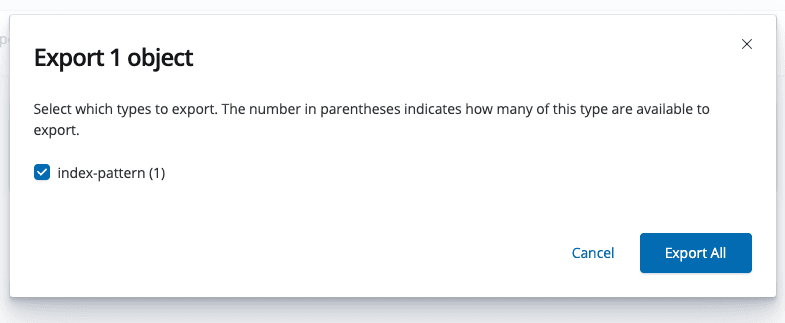
Open the JSON file with all the saved index patterns and (for safety) remove all other index patterns, except the one that you need. You may end up with a JSON similar to:
[
{
"_id": "ehtekygbbnvfb0",
"_type": "index-pattern",
"_source": {
"notExpandable": true,
"timeFieldName": "@timestamp",
"title": "logstash*",
"fields": "[{\"name\":\"@timestamp\",\"type\":\"date\",
\"count\":0,\"scripted\":false,
\"searchable\":true,\"aggregatable\":true,
\"readFromDocValues\":true}]"
...
},
"_meta": {
"savedObjectVersion": 2
},
"_migrationVersion": {
"index-pattern": "6.5.0"
}
}
]
Now you can edit the title field to match the new index pattern, in our case
this could be logstash-*. Since we include the - we’re making sure that the
logstash_dev* indices are not matched by this index pattern. You may end up
with a JSON file similar to:
[
{
"_id": "ehtekygbbnvfb0",
"_type": "index-pattern",
"_source": {
"notExpandable": true,
"timeFieldName": "@timestamp",
"title": "logstash-*",
"fields": "[{\"name\":\"@timestamp\",\"type\":\"date\",
\"count\":0,\"scripted\":false,
\"searchable\":true,\"aggregatable\":true,
\"readFromDocValues\":true}]"
...
},
"_meta": {
"savedObjectVersion": 2
},
"_migrationVersion": {
"index-pattern": "6.5.0"
}
}
]It is very important to keep the same _id. This is the field that Kibana will
use to know which index pattern the visualizations will query.
Delete your old index pattern.
Import the new index pattern by clicking on the Import icon on the Kibana Saved objects section and dragging your edited JSON into the UI.
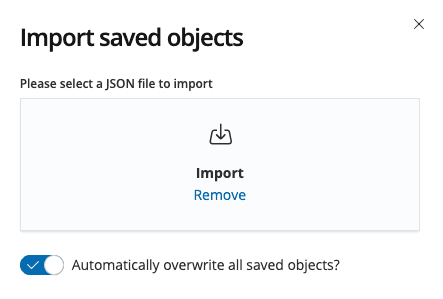
At this point, if you open your old dashboards everything should be working as before.
Summary
TBH this is, simply put, a workaround. This a feature that I expected Kibana offered out of the box. If not baked into the UI at least through the edition of the Saved Objects UI. Sadly this is not the case.
I’ve oriented this post around using Kibana since, the import API for exporting and importing the saved objects validates the data. The same is posible by using the Elasticsearch API (modifying the documents directly).